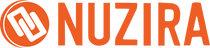Key Features
- Accelerated Editing Speed
- Superior Build Quality
- Enhanced Tactile Experience
- Comprehensive QWERTY Keyboard
- Precision Timeline Navigation
- Intelligent Edit Functions
- Live Trimming Capability
- Quick Frame Navigation
- Comfortable Design
- Modern Compatibility
Blackmagic Design
Blackmagic Design DaVinci Resolve Editor Keyboard with Resolve Software
Blackmagic Design DaVinci Resolve Editor Keyboard with Resolve Software
9420 E DoubleTree Ranch Rd #107
9420 E DoubleTree Ranch Rd #107
Scottsdale AZ 85258
United States
Key Features
- Accelerated Editing Speed
- Superior Build Quality
- Enhanced Tactile Experience
- Comprehensive QWERTY Keyboard
- Precision Timeline Navigation
- Intelligent Edit Functions
- Live Trimming Capability
- Quick Frame Navigation
- Comfortable Design
- Modern Compatibility
Hurry and Save
- FREE Shipping for orders $150 above
- 2-day expedited shipping available
- Ask about our Refer a Friend Program!

Got A Question? - Ask Our Team
Enhance Your Editing Workflow with the Blackmagic Design DaVinci Resolve Editor Keyboard
The Blackmagic Design DaVinci Resolve Editor Keyboard with Resolve Software (Software Not Included) is a premium, expertly crafted editing tool tailored for DaVinci Resolve users. Built from durable machined metal, this keyboard is designed to enhance the editing workflow with its intuitive physical controls, dedicated edit function buttons, and a high-precision search dial. It offers a full-sized QWERTY layout with specialized keys for seamless integration with DaVinci Resolve, enabling faster and more efficient editing. With features like direct timecode entry, an integrated palm rest for comfort, and USB-C connectivity, this keyboard is perfect for both professional and aspiring video editors looking to improve their productivity and enjoy a more tactile editing experience.
More details:
- Premium Metal Design - This model is constructed from machined metal because it is designed for professional editors who spend hours each day editing and demand a traditional full-sized premium keyboard solution. Unlike modern keyboards with flat keys, the keys have a tiered profile so it’s easy to feel your way around. The key switches are the same type used by eSports keyboards and each key is certified for over a million operations. There's even a handrest with a soft feel to help reduce fatigue!
- World's Best DaVinci Keyboard - The new DaVinci Resolve Editor Keyboard also includes a revised QWERTY key layout that’s been updated using feedback from professional editors. However you still get all the traditional editing features for both the cut and edit pages in DaVinci Resolve, so the core QWERTY part of the keyboard still operates in a familiar way. All the standard edit modes are included on the main keyboard. Plus, you get JKL trimming when you want to do playback and trimming via the keyboard and not the search dial.
- Search Dial Control with Clutch - The integrated search dial is machined metal with a rubber coating so it feels very nice to use and you always feel you have solid control over DaVinci Resolve’s clips or timeline. There's an integrated electronic clutch that creates end stops when used for shuttle and position, all under software control. With multiple roller bearings, the search dial is very smooth and it can be spun in jog mode to allow a natural timeline scroll. The jog control allows free movement for precise positioning of the playback point.
- Direct Timecode Entry Keypad - When entering edit points and durations numerically, there's a keypad specifically designed for timecode entry. The F/TC button allows switching between timecodes or frames. Just press the F/TC button and enter changes to frames. When typing longer timecode values, there's also a double zero button so you don't have to press the standard zero key as often. The plus and minus keys allow time values as offsets to current values vs absolute entry. A dedicated duration entry button allows you to numerically define the duration of a clip.
- Designed for the Desktop or Inset into a Console - Although the DaVinci Resolve Editor Keyboard has been designed with a modern aesthetic, there's also function to the form! The subtle edge created between the top keyboard surface and the lower chassis has a streamlined feel to the design that allows the keyboard to look good on a desktop. Plus, the keyboard is a fantastic visual match to the latest computers that feature futuristic designs. There are even fold-out feet to increase the keyboard tilt!
- Instantly Sort Bin and Source Tape - The full-sized keyboard also features sorting keys to allow the source tape to be rearranged into different sort orders at the press of a button. You can sort the source tape by time, camera, duration, or even clip name. The moment one of the bin sort buttons is selected, the source tape will be regenerated in that bin’s sort order. Simply scroll up and down the source tape to find the shots needed! Sort by timecode to see all the bin media sorted by time, which is perfect for content shot in time order, such as live events. You can also sort by camera which is great for multi-camera shoots where you need to find cutaways on specific cameras. You can even sort by duration and the clip name!
- Roll In - Roll In is very similar to adjusting trim in on the software; however, it's a modifier key on the keyboard. Using roll-in on a transition adjusts the in-point of the destination clip while adjusting roll-in on a clip adjusts its in-point. All adjustments will ripple the timeline duration.
- Roll Out - Roll Out is very similar to adjusting trim out on the software but it's a modifier key on the keyboard. Using Roll Out on a transition adjusts the out point of the source clip while adjusting roll out on a clip adjusts its out point. All adjustments will ripple the timeline duration.
- Roll Transition - Roll Transition is similar to the roll edit. It works by rolling the transition between two clips and has the same effect as simultaneously adjusting the in point on the destination clip while adjusting the out point on the source clip. Roll edit does not affect timeline duration.
- Roll Source - Roll Source is the same as slipping the source clip and it will move the shot up and down within the current clips in and out points. Roll source allows slipping the clip within the same duration so it won't affect the overall timeline duration.
- Roll Destination - Roll Destination is the same as slipping the destination clip and it will move the shot up and down within the current clips in and out points. Roll destination allows slipping the clip within the same duration so it won't affect the overall timeline duration.
- Roll Duration - Roll Duration is designed to allow you to change the transition length of any effect that has been applied to an edit point. When selected, adjusting the search dial will interactively adjust the duration of the transition. Because you can select the transition type, you can use roll duration to get the transition perfect.
- All-Metal Design with Handrest
- Direct Timecode Entry Keypad & Much More
- High-Quality Keys with Tiered Profile
- Intelligent Keyboard Edit Modes
- Fast In and Out Points
- Premium Search Wheel
- Ripple Overwrite, Place on Top
- Smart Insert, Append to End
- Use Desktop or Inset into a Console
- USB Type-C Compatible
- Connection: USB-C
- Material: Machined metal
- Keyboard Layout: QWERTY with dedicated DaVinci Resolve functions
- Search Dial: Yes, with clutch
- Timecode Entry: Dedicated keypad
- Wrist Rest: Integrated
- LED Illumination: No (information not available from official sources)
- Weight: Approximately 8.5 lbs (information from retailers)
- Blackmagic Design DaVinci Resolve Editor Keyboard with Resolve Software
- Blackmagic Design DaVinci Resolve Studio (Activation Card)
- Limited Warranty
What is the Blackmagic Design DaVinci Resolve Editor Keyboard?
The Blackmagic Design DaVinci Resolve Editor Keyboard is a premium editing keyboard designed to work specifically with DaVinci Resolve software, offering a more efficient and tactile editing experience.
Is the DaVinci Resolve software included with the keyboard?
No, the DaVinci Resolve software is not included with the keyboard. It must be purchased separately.
What type of connection does the keyboard use?
The keyboard uses a USB-C connection, making it compatible with modern computers.
Is the keyboard durable?
Yes, the keyboard is constructed from machined metal, providing a durable and professional feel.
Does the keyboard include standard typing keys?
Yes, the keyboard includes a full-sized QWERTY layout with all standard typing keys.
What are the dedicated DaVinci Resolve functions on the keyboard?
The keyboard features dedicated buttons for edit functions such as insert, append, overwrite, and trim, as well as a search dial for precise timeline navigation.
Is there a wrist rest included?
Yes, the keyboard has an integrated palm rest for added comfort during long editing sessions.
Does the keyboard have LED illumination?
No, the keyboard does not have LED illumination, according to the available information.
How much does the keyboard weigh?
The keyboard weighs approximately 8.5 lbs, according to information from retailers.
Can the keyboard be mounted into editing consoles?
Yes, the keyboard is designed for compatibility with both desktop use and inset mounting into editing consoles.
Nuzira Featured Reviews
It is so nice to see a small family owned shop instead of these big box stores. I generally felt cared about when getting my blackmagic cinema camera. Love the quality of the images and how easy it is to use.
Read More
This small business has the best customer service HANDS DOWN!!
Lucas worked with me diligently to help me find a camera that would fit my needs and that would arrive in time for my trip. I take photos, but wanted a smaller, more compact camera to take with me when traveling. He even reached out to other camera experts to make sure he was giving me the best advice for the equipment that would accommodate my needs!
Lucas was patient with me and was in constant contact with the camera supplier to keep me updated on the status of my order and when the items would be ready for shipment. Once my order arrived to the store, it was in my hands in less than 2 days. I would give 10 stars to this business if I could!!
SHOP SMALL! :)
AMAZING SERVICE!
In short: I was able to receive the black colorway below retail and free next day shipping with the promos that they offered for being a new camera web-shop based from AZ.
Long story: Lucas who is prolly the only rep for the company cuz they're so small is the best dude ever. Since i ordered he responded on emails and updates quicker than some of my friends texting me back about where am at on the list as people just kept cancelling their order. I went from 9th place in line to 4th place in line for the silver. And he hit me up saying that they were still waiting on Fuji to send shipping updates and that no company knows what they get on their weekly fuji shipments other than from a 24 hour window of receiving shipping details.
He then noted that there were two black X100Vs available that were reserved to customers who ordered but have not confirmed. I said if they dont confirm please let me know and ill take that instead of the silver. The next day he hits me saying the customer said to cancel and he sent me an invoice. I ordered accessories for the camera on amazon right after and my package for the camera came before my amazon package. Lucas was super nice and transparent about everything. Dope experience from NUZIRA.
Lucas was so incredibly helpful!!! I’ve genuinely never had better customer service. They offered to stay late so I could get my order and were so patient with all my questions. I would give them 10 stars if I could.
Read More
NUZIRA MADE MY MONTH!
I was a little concerned when I first came across this small business but I am so so thankful I di! They have the NICESt staff and customer service. I have been on the waitlist for this camera for a few months now so when Lucas called saying they had it back in stock I was so freaking excited! Made my whole month. This camera absolutely lives up to the hype. I love how lightweight it is. I can pop it into any bag and head out the door. the images are crisp, high quality, and stunning. I use film sim and not film sim. The film simulations are nearly identical to real film. I have another fuji camera that does film sim but it can't even be compared to this one. I love my Fujifilm X100v so much! Amazing camera! Thanks you Nuzira!