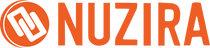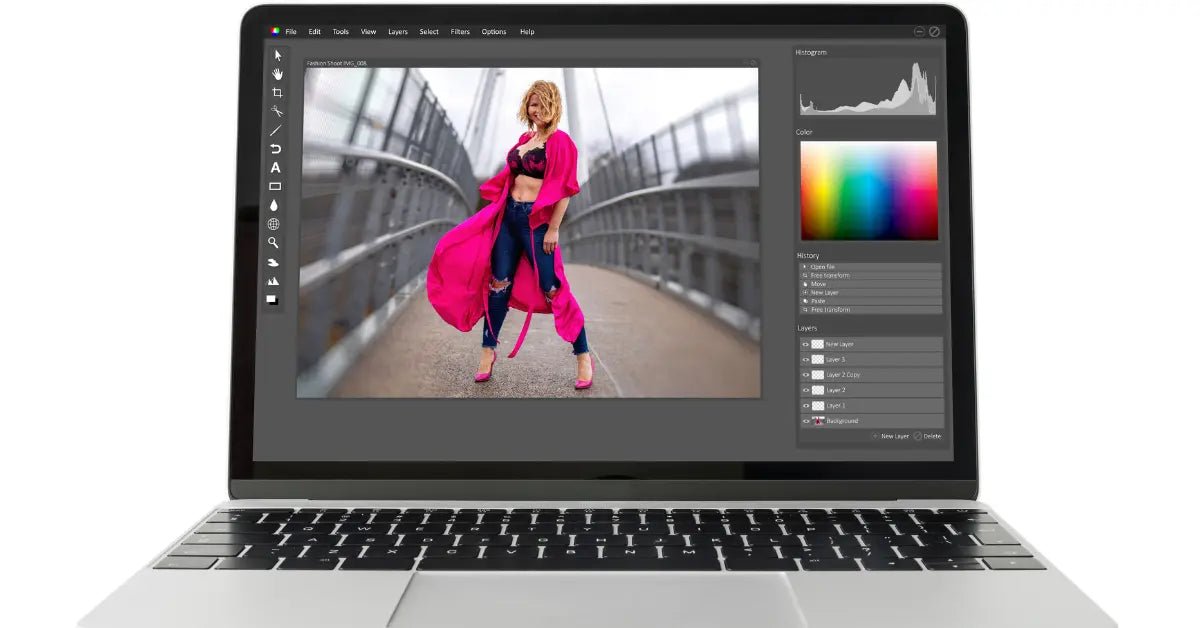Imagine snapping the perfect shot with your camera—the colors pop, the details are sharp, and everything just looks awesome. Now, you plug your camera into your computer to save this masterpiece and bam! You hit a wall of file format choices: JPEG, PNG, TIFF, and more. Ever wonder which one you should pick?
It might seem like a small thing, but your choice can seriously affect your image's quality, how useful it can be, and even how quickly it loads online.
In this post, we're going deep into the jungle of image file formats. Each one has its own quirks and best uses, whether you’re a pro photographer, a graphic designer, or just trying to spruce up your website. We'll break down what each format is best for, from preserving your photo’s quality to making sure it looks great on any platform.
Ready to become a file format whiz? Let’s jump right in and explore the colorful and complex world of image files!
Different Image File Types
JPEG (Joint Photographic Experts Group)
JPEG is pretty much the king of image formats online and in your photo gallery. It's the master of making your files manageable, shrinking them down so they're easy to share and quick to load—perfect for posting on Instagram, shooting off in an email, or adding to your website.
But here’s the scoop: JPEG uses what’s called lossy compression. That's a fancy way of saying that it ditches some image details to keep the file size down. This can be great for saving space, but it has a downside.
Ever noticed how a picture starts looking a bit off if you save it over and over? That's JPEG’s lossy compression at work. It can make your photos a bit fuzzy or mess with the colors if you're not careful.
To dodge this quality drop, here's a pro tip: start by working on your images in a format that doesn’t lose quality, like TIFF or RAW. These formats keep all the rich details safe while you edit. Once you've got your picture looking just right, then switch it over to JPEG for sharing. This way, you keep the quality high right up until it's time to post or send it off.
PNG (Portable Network Graphics)
PNG really shines because of its lossless compression, which basically means that it doesn’t lose any data or quality, no matter how many times you save or edit it. This is a big deal if you need your images to look crisp every single time you open them. It’s especially handy for graphics that need a clear, transparent background, like logos, icons, or any web graphics that need to float seamlessly over different backgrounds.
Here’s where PNG stands out: it can handle transparency like a champ. This means you can have smooth, see-through backgrounds that integrate perfectly with different designs without that awkward white box you sometimes get with JPEGs. Plus, PNG allows you to control the depth of colors more precisely, which is great for ensuring your graphics look just right.
Sure, PNG files are usually bulkier than JPEGs, which means they take up more space and might take a bit longer to load on websites. But when you really need that high level of detail and crystal-clear transparency, PNG is definitely your go-to.
GIF (Graphics Interchange Format)
GIFs are like the internet's fun-loving buddy—great for quick, animated images that add a splash of personality to websites and social media. This format is especially handy because it can loop endlessly, making it perfect for those quirky animations that capture attention. However, GIFs are a bit old-school with their 256-color limit, which isn't a lot by today’s standards. This means they work best for simpler, more cartoon-like graphics rather than anything super detailed or bursting with colors.
Since GIFs use lossless compression, the quality of your image doesn’t get worse no matter how many times you save it. But remember, the simple color palette means that while your image quality stays crisp, the range of colors won't do justice to more complex images like full-color photographs. They're just not cut out for that.
So, when should you use GIFs? They're ideal for smaller animations, like a spinning logo, a bouncing button on a website, or any graphic where you're okay with basic quality and a smaller file size takes priority. Think of them as the perfect choice for adding light-hearted motion to your graphics without slowing down your site.
TIFF (Tagged Image File Format)
When it comes to preserving the quality of images, TIFF is the big player, especially among professionals in photography and publishing. It's like the VIP lounge of image formats—designed to handle your images with the utmost care, ensuring no detail is lost in translation. If you’re serious about the crispness and clarity of your pictures, TIFF is your best friend.
TIFF is incredibly flexible. It supports both lossless and lossy compression, giving you the power to decide between perfect image fidelity or somewhat reduced file size while still maintaining better quality than most other formats. This makes it super useful for situations where preserving the quality of the image is more critical than saving on space.
TIFF files are hefty because they pack in a ton of image data. This includes layers, which are a godsend during editing because they allow photographers and designers to make non-destructive tweaks. This means you can adjust, filter, and layer to your heart’s content without losing the original quality of your work.
In simple terms, using TIFF is like keeping a master copy of your work in pristine condition, no matter how many edits you throw at it. It’s ideal for any project where you might need to return to the drawing board multiple times before finalizing your masterpiece.
WebP
Let's talk about WebP, a super cool image format that Google cooked up to make our web experiences smoother and prettier. WebP is all about making images smaller without losing out on quality, which is pretty important if you care about your site’s loading times and overall user experience.
Here’s the scoop: WebP offers what we call lossless and lossy compression. This means it can reduce your image file sizes significantly while keeping them looking sharp and clear, or it can trim down the size even more if you're okay with a bit of quality loss. It's like having your cake and eating it too, especially when compared to older formats like JPEG and PNG.
But that’s not all—WebP is kind of a jack-of-all-trades. It supports transparent backgrounds just like PNGs, which is perfect for logos or images that need to look seamless with different backgrounds. Plus, it can handle animations too, which makes it a great alternative to GIFs if you’re into creating nifty little moving images for your site.
Thinking about giving WebP a whirl? It’s especially handy for websites where speed and visual quality are top priorities. By switching to WebP, you can keep your site looking sharp and loading fast, which is a win-win for you and your visitors.
Conclusion
Each image file type serves a specific purpose and comes with its own set of strengths and weaknesses.
JPEG is your best bet for everyday photography and online use where speed and file size are factors. PNG is unmatched for images requiring transparency. GIF remains a staple for simple animations. TIFF is the gold standard for those demanding the highest quality, and WebP represents the future of web images with its versatile capabilities.
When choosing the right file type, consider how your images will be used, the required quality, and the balance between file size and speed. Always remember to adjust your choice based on your specific needs and the nature of your project.
Are you ready to optimize your image files for your projects? Start experimenting with different formats to see which best suits your needs, or contact our team for personalized advice
Visit Nuzira and join our Discord channel to learn more about different image file types!